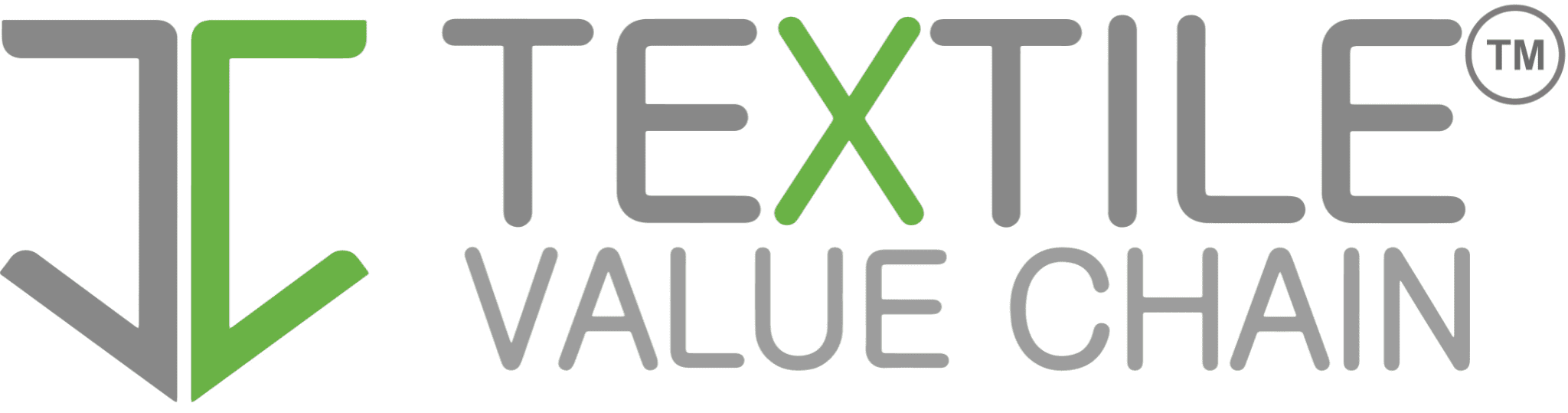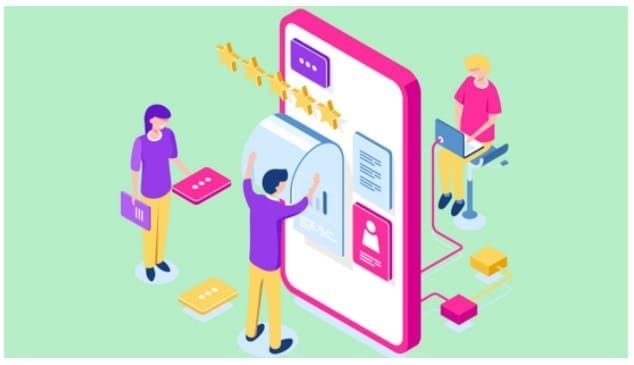Using the iPad for data collection offers enterprises many advantages. In addition to enabling enhanced accuracy and real-time submissions, the tablet provides more processing power than smartphones. iPad data collection on the field is also preferable due to better data and battery consumption. Enterprises, however, may not get all the benefits iPad forms have to offer if they’re not well-designed.
To help you create the perfect fillable forms for iPad, here’s a quick list of Do’s and Don’ts from makeen transform’s expert form designers.
3 Do’s of iPad Form Design
Here are the basic principles our designers follow whenever they design forms for iPad.
1) Ensure Logical Clarity in Your iPad Forms
Make sure your forms instantly communicate their purpose. To achieve this, here are some quick tips to get you started.
- Use a meaningful name for your forms. If you’re ‘mobilizing’ a paper form used in your enterprise, use the same name as the paper form.
- Add text labels before input fields. Keep these short, succinct, and descriptive to allow users to easily scan them. Preferably keep your labels limited to two words at most to ensure higher completion rates.
- If you feel extra context or clarification is required, use help text instead of long labels. You can also use placeholder text to add an example.
2) Keep Formatting in Mind at All Times
The formatting of mobile forms is important as it contributes to their accessibility. The following are important tips to make input fields easier to scan and fill.
- Avoid using all caps while writing labels. Uppercase text is harder to read since there is no difference in character height. Moreover, users aren’t used to reading text in all caps.
- Ensure the texts and fonts used in your form are legible. While we usually use 16px, you are welcome to test font sizes to see which is most suitable for you.
- Carefully select the colors you use in your form. Not only should they reflect your company’s branding, but they also shouldn’t be too bright or too dark. According to W3C, small texts should have a contrast ratio of 4.5:1 against the background. Meanwhile, larger texts (14px bold, or 18px and up) should have a ratio of 3:1.
3) Minimize the Effort Users Put in Filling Forms
Users of your iPad forms shouldn’t put too much effort into entering data. With that in mind, here are some pointers to help you achieve this.
- Use form controls such as the Date Picker or Time Picker to allow users to enter specific details easily.
- Pre-populate fields with smart default values. For instance, if a user marks their country as Australia, the country code before their numbers can be pre-populated as +61.
- Provide real-time suggestions or completions in a dropdown. This ensures information is entered accurately and speeds data entry time.
3 Don’ts of iPad Form Design
Now that you know what to do, here are the things to avoid while creating mobile forms for tablets.
1) Don’t Use Multi-Column Layouts
Form designers such as Transform Studio allow you to place controls either in vertical or horizontal orientation. However, when designing mobile forms for iPad, the horizontal orientation leads to multi-column layouts. These affect usability since:
- Users may skip fields where they actually have data to input.
- Users may mistakenly input data into the wrong fields.
- Time is wasted while users puzzle over how to proceed with inputting data.
You may only use the multi-column design for inputs which are thought of linearly or as a coherent entity. Examples include first and last names; and zip, city, and state fields.
2) Avoid Creating Long Mobile Forms
You may be tempted to use more input fields since users can scroll through them in portrait mode. However, long forms tend to be too complex. Moreover, you cannot assume users will only use the portrait mode.
If you have a long form, consider breaking it down into several tabs. Logically group fields and spread them across several tabs. For instance, input fields in an Environmental Checklist can be divided into Chemical Management, Erosion and Sediment Control, Water Management, and Air Quality and Dust tabs.
3) Don’t Limit Yourself to Text Fields
One of the biggest advantages of creating fillable forms for iPad is the different input field types you can use. With more space available, you can use the following form controls easily:
- Toggle Buttons – Toggle buttons (Switch control in Transform Studio) can be used when a user has to decide between two values (e.g. Yes and No). You can use these instead of dropdown lists on your forms.
- Sliders – Form users will enjoy the speed and ease of data entry offered by the Slider control. By moving the slider, they can select prices, quantities, and much more.
- Date and Time Pickers – Allow users to select the date and time easily rather than input these values manually.
Keep these Dos and Don’ts in mind while creating your mobile forms for tablets to get the most value.
If you wish to see iPad forms in action, try our collection of pre-designed mobile forms. Download makeen transform App, tap on ‘Ready2Use’, and submit away.