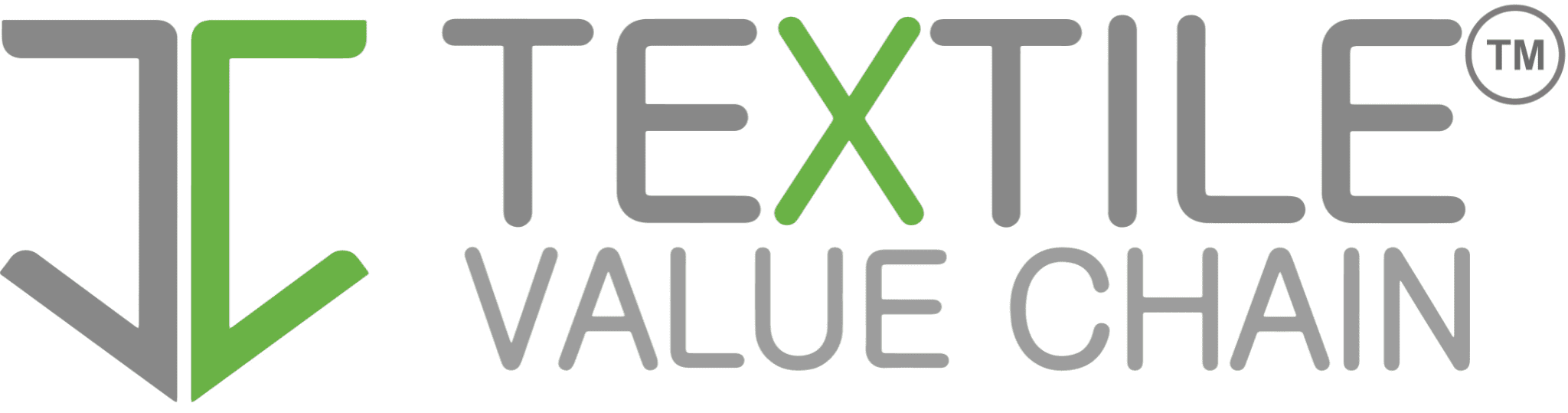ModX is highly rated among the fastest content management systems (CMSs). The website loads considerably fast and is easily navigable. Besides, a dedicated IT support team diligently audits any inbound code to improve the site’s security.
However, that’s about as far as it goes with ModX’s benefits.
While ModX is reasonably user-friendly, many newbies must undergo a steep learning curve to master its basics. The platform also features fewer themes and plugins than archrivals like WordPress. That limitation complicates the content creation, as you must either import themes from elsewhere or create your own.
If you’ve been using ModX throughout your content creation career but feel the platform doesn’t quite live up to the hype, now is the time to transition to WordPress. Here are expert tips on how to migrate from ModX to WordPress.

1. Choose a Proper Website Migration Tool
Website migration tools number in the hundreds. However, it’s prudent to research widely and select a program that aligns with your needs.
The best ModeX to WordPress migration tool should support seamless and automatic transition. This lets you get over the process much faster, minimizing operational downtimes.
Besides, carefully analyze the security features in a website migration program before picking it. Insist on software that guarantees 100% protection from data loss or corruption during the transition phase. If possible, the program should have advanced solutions for backing up your ModX data before migrating it to WordPress.
It’s also best to pick a website migration service with advanced analytics capabilities. You can deploy these features to gauge the performance of your new WordPress platform, including its SEO-friendliness and average load speed.
2. Set Up a WordPress Account
Since you’re migrating to WordPress, setting up a profile on the platform is essential if you don’t already have one.
WordPress maintains a straightforward account sign-up process. Simply head to this link and click on “Create an Account.”
Next, specify your desired username and email address in the respective fields. A link will be sent to the provided email, which you click on to verify your account and set a password.
Once you have a WordPress profile, proceed to pick a hosting plan. Depending on your budget, plans range from $4/month to $45/month. There’s also the Enterprise plan charged based on your desired CMS features.
The final step in setting up your WordPress account entails theme and plugin selection. There are thousands of ready-made options to explore and the freedom to install your theme.

3. Analyze Your ModX Website
One of the biggest frustrations with ModX to WordPress migration is the inability to replicate your ModX platform on WordPress.
Make no mistake – the two CMSs aren’t nearly identical. However, you may want to retain or enhance certain ModX functionalities (or their equivalence) on WordPress.
To ensure your new WordPress dashboard doesn’t look strangely different from ModX, take time to analyze the design and functionality of your ModX account. Then, try to mimic that layout as much as possible.
ModX may have fewer CMS tools than WordPress. But if you’re fortunate enough to find exact matches for themes, plugins, and templates, it’s best to recreate them on your new WordPress site. This provides a semblance of continuity, helping you navigate your WordPress account more efficiently.
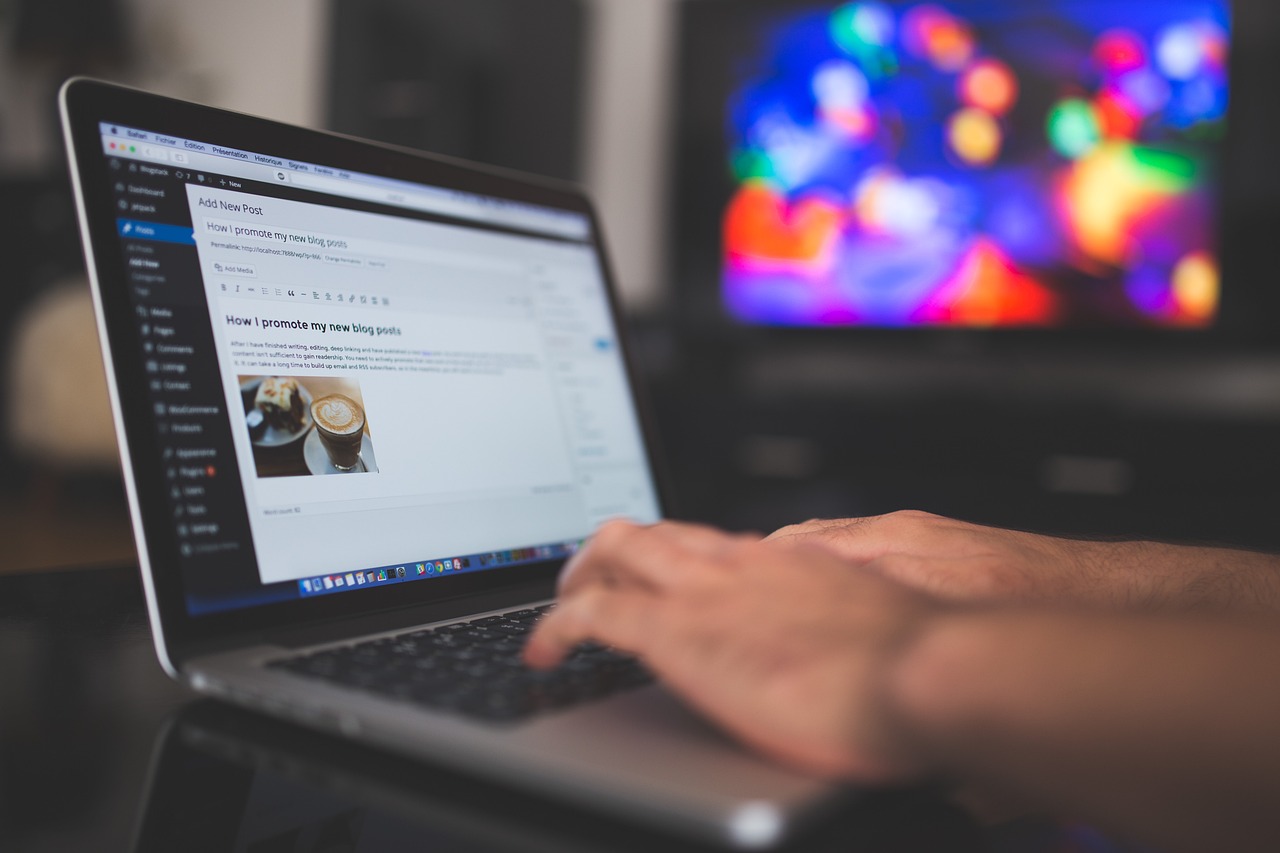
4. Format and Back Up Your Data
Content formatting is an important step when migrating from ModX to WordPress. It ensures the transferred data maintains reasonable consistency.
First, review your ModX content for unique features that may not migrate properly, such as URLs, meta tags, and subheaders. Save the formatting for each post for comparison with the transferred copies.
You’ll also need to format your ModX content into compatible files. WordPress supports CSV, Excel, XML, and Google Sheets file imports. The website also maintains a drag-and-drop functionality to assign incoming data elements to their corresponding locations.
After formatting your ModX content, back it up in ModX Cloud or third-party software.
Backing up your ModX data provides solid insurance against potential data loss or corruption during migration. Besides, it helps maintain operational resilience while handling any glitches encountered during the transfer phase.
5. Test Your WordPress Site Post-migration
It might take a while to assess the full success of your ModX to WordPress migration. However, specific preliminary tests are necessary before launching your WordPress website.
Start by analyzing your WordPress visual layout. Again, while WordPress and ModX are fundamentally different in design and functionality, there should be some consistency in the overall content layout.
Compare your posts on both platforms and ensure critical features like meta-tags and URLs are faithfully replicated. Remember to fix any formatting anomalies as well.
The next element to test is your WordPress website load speed. The site should load as fast as it did prior to receiving ModX content.
Don’t forget to test WordPress’ in-built SEO features.

Final Thoughts
There’s a reason WordPress enjoys the confidence of millions worldwide. From its intuitive dashboard to thousands of customizable themes, WordPress is arguably the best website content management system for digital creatives.
Knowing that you can seamlessly migrate from other CMSs to WordPress is more exciting. In the case of ModX to WordPress migration, you’ll find this guide remarkably useful.
However, note that each WordPress migration presents unique opportunities and threats. The surest way to ace the process is to enlist professional website migration services.